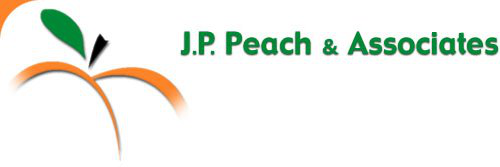
|
|
|
|
|||||||
| smith@mydomain.com | [correct] |
| smith | [incorrect] |
The username is not caps sensitive. That is smith@mydomain.com is the same as Smith@MyDomain.com or even SMITH@MYDOMAIN.COM. Use the username for the email account that is hosted on the jppeach.net server, not the one provided by your ISP.
Your password is caps sensitive!
The POP3 domain name (incoming email domain name) is: mail.jppeach.net
The POP3 port is 110. This is a standard and your mail reader will default to this if SSL is turned off. If you are seeing port 995 then SSL is turned on. It must be turned off or the mail reader will fail to connect.
It is a common mistake to confuse POP3 with SMTP (Simple Mail Transport Protocol). When you set up a new account, most mail readers ask you for both sets of information. However, they are quite different. Check out the question Can I send outgoing email from my computer using SMTP on the jppeach.net server? for the details of using SMTP.
As always, we are here to help. If you have a problem we can be reached at support@jppeach.net.